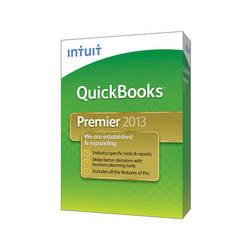 Intuit has released the
Intuit has released the
This is a big maintenance release, with changes to the user interface, fixes to random crashes, improvements with PDF support, a fix for the Windows 8 scan manager, and lots and lots of bug fixes.
There has been a growing number of reports of problems with QuickBooks 2013 R5 (and earlier revisions), but I have had a hard time pinning down what exactly has been going on. I’ve had two problems evaluating this:- My own installation of QuickBooks 2013 hasn’t shown any of these problems. Mine doesn’t crash! If I can’t duplicate a problem, I can’t figure out what the issue might be.
- Many of the reports have been too generic to be able to pin things down. “QuickBooks crashed” – without saying what exactly the error message was (if any), or what exactly you were doing at the time.
Looking at the release notes for 2013 R6 I can see that there were a lot of different reasons for crashes scattered about, which was part of the problem in pinning things down.
So, has Intuit fixed all the problems in QuickBooks 2013 with the R6 release? Who knows? I can’t answer that, all I can do is point out that there are a heck of a lot of problems fixed in this release.
So, let’s take a look at what they have done…
Crashes and Database Reliability
There has been a growing number of reports of people unhappy with QuickBooks 2013 due to a variety of errors and crashes. I’m not talking about situations where a calculation is done wrong, or a field is missing – these are situations where QuickBooks will tell you there is an unrecoverable error, and then the program crashes or won’t let you continue. Serious problems, frustrating problems. Since it is very hard to roll back to a prior year of QuickBooks, once you are using 2013 you may have to stick with it, or reenter a lot of data.
The R6 release has a long list of fixes for these kinds of errors. Will this fix ALL of the problems? Probably not, but they have resolved a big chunk of them. Note that I can’t say if these problems are all truly resolved because I don’t have test cases that show many of these errors.
The following “Unrecoverable errors” should be fixed:
- “Unrecoverable error 02700 80318” – you might also just see “QBW32.EXE – Fatal Application Exit” (see this KB article). This is probably the biggest problem that people have been running into, from what I understand. Lots of pain over this one, people should be very happy that it is fixed. This might have occurred when you have the report center open in the background, but it isn’t limited to that situation.
- “Unrecoverable error 19975 55647” when you have My Apps open in the left navigation menu.
- “Unrecoverable error 13968 12568” when opening the Customer Center.
- “Unrecoverable error 14854 49054” when opening any invoice by double-clicking on it in the Open Invoices report
- “Unrecoverable error 13968 12922” when opening the Customer Center in multi-user mode.
- “Unrecoverable error 51609” when setting up new users.
- “Unrecoverable error 24995” when users minimize/maximize QuickBooks multiple times when the progress bar is on.
- “Unrecoverable error 17371 39236” when users use “Full Screen Mode” – I think that this is referring to this KB article.
- “Unrecoverable error 20888 41171” when users open a transaction form.
- “Unrecoverable error 15346 90861” when running the Review 1099 Vendors report (see this KB article).
- You will no longer see an unrecoverable error when customizing the colored icon bar.
Sometimes you won’t get the error message shown above, instead the program may just randomly shut down. Some of those error numbers might only show in Windows XP systems.
Other crash and similar errors:
- An issue was resolved that would cause QuickBooks to hang when switching from single user mode to multi-user mode.
- QuickBooks will no longer close when trying to add a To Do note having more than 500 characters while in multi-user mode.
- A problem was resolved that would cause QuickBooks to close unexpectedly when pressing the F2 key.
- QuickBooks will no longer close when you open inventory items from the Inventory Valuation Summary report.
Database Integrity issues are often found when you use the Verify Data and Rebuild Data utilities. If you can’t verify a QuickBooks company file, you can’t rebuild it or make a fully verified backup. Here are some fixes that relate to Verify/Rebuild (note that some of these deal with the optional Advanced Inventory feature in QuickBooks Enterprise).
- Verify/Rebuild will not fail if it finds inventory transfers that have all positive quantities in the “from” and “to” fields (see this KB article).
- Verify will no longer fail after an inventory transfer is recorded while the average cost is negative (see this KB article).
- Editing the site on a transaction after turning off the bin location feature will no longer cause Verify to fail.
QuickBooks has always thrown too many “event” error messages into your Windows Event Viewer logs, which annoys system administrators (who hate it when you tell them “just ignore that, QuickBooks does that all the time”). Here are a couple of fixes that will help get the system admin off your back:
- The error “LVL_ERROR-Unable to find the section for this menu item” will no longer appear in the Windows Event Viewer. This error, and other harmless messages, will only appear in the QBWIN.LOG file.
- QuickBooks will no longer cause server event logs to show an “EventID: 4 entry” for an unexpected error (see this KB article).
Color is Back!
The new user interface in QuickBooks 2013 has been the subject of MANY heated discussions. Some people love it, some people hate it, this probably has been the most discussed change in QuickBooks over the past several years. One aspect of the change was that the ability to select the “color scheme” of QuickBooks was removed. We did get ability to add a colored “company flag” (as well as to select colored icons in the top icon bar) in the 2013 R4 release, but that still wasn’t the same as the older “color scheme” approach.
With this release, color schemes are back!
According to Pamela Bailey, the Experience Design Leader for QuickBooks (Windows):
“Our teams have been actively listening and understanding the feedback from our customers in order to further refine QuickBooks 2013. In our R6 release, we’re introducing a preference to apply a color treatment to the window frame of all QuickBooks windows (14 colors in total). This update is designed to “at-a-glance” help distinguish company files. Thank you to everyone who has taken the time to share their feedback. We’ll continue to listen to customer feedback to make QuickBooks even better!”
Is this enough to resolve the complaints? I’m not sure, since some of the issues that people have with 2013 has more to do about font sizes and the room it takes to display things. Now that we have color schemes again, I’m waiting for the next round of complaints. The colors are very vibrant – not the subtle choices like “Sea Green” or “Denim Blues” like we had before. Also, this doesn’t affect the color of the left icon bar. However, I do like the option, and it does show that Intuit listens to customer feedback.
One word of caution – before you install this update you may want to check the color that you have selected for the “company flag”. I had “Pink” selected, which made the small “company flag” stand out (and, note, the “company flag” is gone in R6 now). When I updated my file to R6 the “color scheme” stayed with Pink, and it just about knocked me out of my chair when I started QuickBooks and all that color showed up…
Some other user interface changes – in transaction forms they have changed some of the labels to upper case, to make them more easily readable. The top invoice is from R5, the bottom is from R6.
There will still be people who are not happy with the new user interface – the lack of color in the left icon bar, the added “white space”, the narrow scroll bars. It is a matter of personal preference – I’ve gotten used to what we have now, it doesn’t bother me any longer (other than those dang small scroll bars). My gut feeling is that this just about the last change you are going to see in the UI…
PDF Improvements
PDF drivers have been a historical nightmare for QuickBooks (see my article on PDF drivers that has a section on the sad history of QuickBooks and PDF drivers, as well as my most recent article on fixing PDF problems). I’m not sure why they continue to use the kinds of
- You are less likely to see the “missing component” error when launching QuickBooks 2013. This was due to the XPS printer not being found in the printer list. QuickBooks will now detect if the printer is missing and reinstall it automatically when launching.
- You will be less likely to see PDF errors if the print spooler is off. If the Windows print spooler service is stopped, QuickBooks will start it when saving as PDF.
- QuickBooks will automatically fix the “unable to print to PDF” error that occurs when the Windows TEMP folder does not have full control. QuickBooks will now add full control to the temp folder if there are any permission issues.
- QuickBooks will now allow a QuickReport to be saved as PDF if the report is blank.
- The first time you try to save a report or form as a PDF on Windows 8 you will no longer see an error from QuickBooks.
- Previous bank reconciliation will no longer be blank.
- The QBWin.log will now show PDF errors! If you are still getting PDF errors in 2013, you can now look in the QBWin.log file for exact cause.
Scanning Improvements in Windows 8
On Windows 8 the scan manager for the Doc Center feature wouldn’t work – and this release should fix that issue. I couldn’t test this myself as I don’t have a scanner that is compatible (and besides, I use SmartVault instead).
Company Information and Subscriptions
If you select Company and then Company Information you can see the information you have set up for your company file – addresses, phone numbers, web sites, EIN, and more. In prior versions of QuickBooks you would see:
With R6 Intuit has updated this window significantly. Now you see additional information about your license and the subscriptions that you have.
I think that this is an improvement, although it could have been a bit better. Having to scroll through the “current subscriptions” is a bit of a pain – my “Advanced Inventory” subscription doesn’t show when I first open the window, I have to scroll to see it. I think that my current subscriptions should show first, with the “advertising” for other services coming after that. Also, it takes additional clicks to see the “company ship-to address” – why couldn’t it be shown here? In the old system there was one button to click to open a window for that, in the new one I have to open two windows to get to it.
Note that to edit this info you click the edit icon in the upper right – that will open the old style window, which is where you can edit info (and find the ship-to address).
Lots of Bug Fixes, Some Updates
Here’s the rest of the changes – mostly bug fixes, a few things that are improvements. In some cases I am not exactly clear what Intuit is referring to in their notes.
- Terms on Sales Orders will now flow to the invoice you create from it, rather than default to the terms in the customer record (see this KB article).
- The Add/Edit Multiple List Entries window will now refresh properly if it is open and you add an assembly item to the item list.
- Enterprise Advanced Inventory:
- The inventory Stock Status by Site report will show a “No Site” section for transactions that don’t have a site selected.
- An issue was fixed where barcode scanners would not work if you had QuickBooks open and you unplugged the scanner and then plugged it back in.
- If you enable the “bin location” feature, the on-hand quantity of a build assembly will no longer show zero if there are builds that predate inventory transactions.
- Multi-user performance is improved for large company files that have the Lot Numbers feature enabled.
- Unit Cost has been added to the FIFO Cost Lot History by Item report.
- You will no longer get a warning when a duplicate lot number is used.
- If using the multiple sites feature, you will no longer see a warning when editing a build assembly transaction when the original build quantity is greater than the available quantity.
- Serial numbers in stock reports will only show the current quantity of an item.
- Costs on purchase transactions will no longer display incorrectly when the Unit of Measure feature is enabled.
- The number of rows visible in the Bins tab in the Inventory Center has been increased.
- Purchase orders and sales orders without an inventory site will now display a quantity on the stock status by site report.
- Banking: When the sort-by option “Date, Type, Number/Ref” is chosen, deposits will now be listed first for transactions created on the same date.
- The Batch Enter Transactions menu is now accessible under the Company menu for non-
accountant versions of QuickBooks Enterprise V13.0. This feature used to be limited to just accountant versions. - To-Do notes will no longer be truncated if the description is more than 100 characters.
- A problem is fixed where duplicate employee names would appear when picking one on the Add To Do window.
- The Item Image window in the Inventory Center has been re-sized to support lower resolutions.
- All new customer information (phone, email, etc.) will be added to any new job created for that customer.
- Several issues have been resolved that prevented QBB (backup) files created in QuickBooks for Mac from being opened in QuickBooks for Windows 2013.
- QuickBooks will no longer prompt you to allow the Fixed Asset Manager to access the QuickBooks company file.
- Payroll help has been updated.
- This release includes the latest update to Intuit Sync Manager.
- When the multiple currency feature is enabled, total values will be reflected properly on a purchase order when it is created from an estimate.
- The Open Form button on the Templates list will now open the highlighted template.
- You can now use the space bar to select open purchase orders when creating bills.
- Payroll
- Pressing the “s’” key on the Employee Defaults window will act as a hot key to select a Class.
- the performance of the Send Payroll Data workflow has been improved.
- You will not be prompted to send Direct Deposit for Vendor payments if Direct Deposit for Vendor is not active for the company file.
- You will no longer see the message “You have Direct Deposit checks to send” when there are no checks to send.
- Monthly payroll item limits are now supported.
- After a check is voided and sent to Intuit using Direct Deposit, only a Cleared watermark will be displayed.
- The max database cache size for Enterprise has been increased to 512 MB for improved performance. See this KB article for a discussion on cache settings.
- The alignment of a printed Inventory Assembly Bill of Materials report is corrected.
- The “Fit report to” setting now works correctly when printing memorized reports.
- You will no longer see “There is Not Enough Memory to Complete this Action” when attempting to deactivate an account set up for Online Banking (see this KB article).
- The Pay Online option on the Write Checks window will now be enabled in company files with the multiple currency feature enabled, when you are in multi-user mode. This will only occur if your base currency is USD.
- Clicking the Revert button in the modify report window will now set the Zero Q OH filter back to the default setting.
- Sales description will now show on all reports except for Purchase reports.
- A problem was resolved that would show the word “Overflow” on a memorized cash basis custom transaction detail report instead of dollar amounts.
- Non-site-specific summary reports will now show site date when the report basis is set to Accrual.
- QBSDK applications will now be allowed to run in “unattended mode” without receiving script errors.
- There is improved support for using QuickBooks with multiple monitors. I’m not sure WHAT that improvement is, but there must be something?
- Save buttons can now be seen on the Write Checks window when viewing Paychecks and Payroll Liability checks in 1024X768 resolution.
- QuickBooks Enterprise V13 trial users running R6 will not get Advanced Inventory, QuickBooks Email and the Accountants Copy File Transfer features enabled by default.
Updates/Patches
If you are reading this then you probably understand that Intuit has major “Releases” periodically, to fix problems and add new features. We are talking about the R6 release here, for example. Each release is given a “release number”, starting with R1 each year. These releases take a lot of work to build and test, before they are rolled out.
On occasion I believe that Intuit will roll out an update to customers that is NOT a part of this “major release” sequence. I’ve wondered about these “off cycle” updates, and I’ve had concerns about them mainly because there hasn’t been a way to detect when they are rolled out, as far as I can tell. See my article on an unexpected update a couple of years ago as an example.
Starting with the 2013 R6 release (in the US versions only, at least at this time) there is a new feature in the update mechanism that provides Intuit with the ability to release a targeted fix without waiting for the next full release. I’m still nervous about these, but I think I’ll be a bit happier with the process because it looks like we will be able to see if this has happened, AND possibly have some control over it. I’ll wait to see how they use this before I can decide if it is a good thing.
To see this, select Help and then Update QuickBooks, then click Update now. Scroll to the bottom of the list that you see, and there is a line for “Critical Fixes”.
If you press F2 you get a product info window that shows (along with other info I’ve hidden), the version you are running. Here what you would typically see, showing that this is Enterprise Accountant 13.0 R6.
If Intuit uses the new critical fixes mechanism to push out an update (perhaps to fix a significant flaw that has been uncovered that can’t wait for a major release) you may see something in addition, like the following.

This at least gives us the ability to see that this kind of patch has been applied, which I think is critical to ProAdvisors who are supporting clients. We need to know what revision of the software a client is using when we are trying to diagnose problems.
That Is A Lot Of Fixes
Hey, it is the end of March, 6 months after the initial release of QuickBooks 2013. On one hand, I’m really glad that Intuit has fixed all of these problems. On the other hand, I find it distressing that there were this many significant problems at this point that NEEDED fixing.
Each Fall when the new year of QuickBooks is released I always tell people to wait until at least the next January before upgrading, if they have that option. Intuit’s first releases always have issues to shake out, which is partly due to the way I think they manage product updates (at least, from what I see from the outside looking in). Here it is – March – and I am hoping that THIS is the release we can have some confidence in. That is a long wait. And we won’t really know if this is the release that solves all the major ills until we see how it plays in the real world.
I must admit at this time that in my own test installations, since about the R4 release, I’ve not run into any major problems. Sure, there were some issues (like PDF’s, scanning on Windows 8) but for basic use of the software I haven’t seen any of the random crashes that other people report. I know of a number of installations where people are very happy with QuickBooks 2013. These crashing problems aren’t universal, which made it tough to pin down.
For my own business, I’m still running on QuickBooks 2012, and I’m going to wait at least another week or so before I move THAT company file up to QuickBooks 2013…







